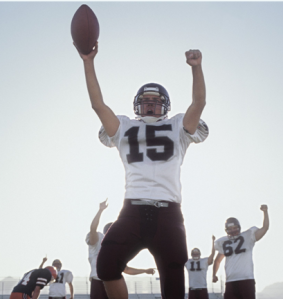 As an Educational Technologist, I think of myself a bit like an offense man in a Vince Lombardi play: my job is to seal off a running lane for my students and faculty to get to their technological end zone with maximum efficiency and minimum damage. I should take the brunt of the grunt work. Today I earned my keep.
As an Educational Technologist, I think of myself a bit like an offense man in a Vince Lombardi play: my job is to seal off a running lane for my students and faculty to get to their technological end zone with maximum efficiency and minimum damage. I should take the brunt of the grunt work. Today I earned my keep.
My colleague David wanted to use our SMART Sympodium—a kind of tablet version of a SMART board—in one of the university classrooms starting next semester ( just after New Year’s). We needed to connect the Sympodium to a laptop and pass it through to the ceiling mounted projector. Sounds simple, but we wanted to do a walk through today. This is our last working day before Christmas break. David’s first class is the first day campus reopens—a Tuesday and I don’t work Tuesdays. This would be his first time using it, so we had to get it right today. Off David & I went to set up the relatively simple equipment configuration. Never count your chickens….
Plan A: Set up David’s laptop, connect it to the Sympodium and the Sympodium to a projector. Our first issue was that David’s personal laptop had a buggy version of the SMART software: when he ran the floating tools, they’d disappear. We’d get them back and it would happen again. Online I discovered that this was a bug in an earlier version of the SMART Software, so we tried to update David’s SMART Software. Unfortunately, the installer hung up for an eternity. That was not good. I baled on Plan A.
Plan B was next—use one of the Faculty owned Acer Aspire 10.1″ laptops with the Sympodium. David could transfer his files to the Acer—be they PowerPoint of SMART Notebook—and work from there. Sounded easy, until we discovered that the Acer would not let us copy (clone) its desktop display onto the SMART Sympodium at the optimal size for the Sympodium. It looked sort of like an iPad running an iPhone/iPod app—a bit scrunched in the middle. The Acer’s resolution is 1024×600 pixels, and the Sympodium runs at 1024×768. No matter what I tried—changing the Intel Graphics settings, making the Sympodium the primary monitor and the Acer’s display the secondary one—I could not get the desktop to display on the Sympodium at full resolution. To make it weirder—if I didn’t want to clone (copy) the Acer desktop, but was willing to run the Sympodium as an ‘extended desktop’ (think of pulling up alongside the netbook’s desktop with a table for extra space), the system recognized that the Sympodium used 1024x768px resolution & a big blue desktop covered the entire display surface of the Sympodium. Really? David doesn’t have a lot of experience yet with secondary displays—having to run the SMART tools, etc., across 2 displays as an extended desktop would not be a good start to learning to use the Sympodium. Arrgh.
Plan C—Call our IT Department. I called IT but they were swamped as the Christmas holidays are starting and people have booked off. They didn’t think they could get to it today, unfortunately, David needed to get it done today.
Plan D—Fix it myself. I figured I couldn’t be alone with this Acer issue. I surfed the net and found a utility—hack—that someone built for Acer Aspires to display at different resolutions—ac1ctl http://nodadev.wordpress.com/pc-projects/a1ctl/ . (The utility also gives you other additional controls, but at this point the display settings were the only thing of interest for me.) Woot! I downloaded it—but then the Acer didn’t have a program that would open the downloaded RAR file. Arggh. So next I downloaded a trial version of WinZip. I rapidly figured I had to extract the ac1ctl’s files to a folder on my Acer’s C: drive—I stuck it in “Program Files”. Launched the little utility, changed the Screen setting to 1024×768 and HURRAY! I could clone the desktop and we got optimal size resolution on the SMART Sympodium. One small issue was that anyone using the Acer’s display would need to do a little vertical scrolling. David & I felt confident he could handle that—as long as all else was working properly.
As you might imagine, at various points David let me know I could give up if it didn’t look like it was going to work. David is a new faculty member keen on expanding his tech skills. I didn’t want to disappoint him. I wanted to make sure he could use this new device with his students and start of the new year with a minimum of fuss. We were both excited when I got the system to work. I look forward to seeing what David will do with the Sympodium in the current months.
Touchdown for Julia’s team!
I just hope his next technology challenge for me is a bit simpler.
Julia,
I installed the utility on my Acer Aspire One netbook, and I have it up and running, but I can’t get it to change screen resolution.
How did you do that?
David
Hi, David.
@ home right now—don’t have access to the Acer, but I had to launch it by opening the folder where I downloaded it. For me that was Program Files. I clicked on the exe file for the program. Then I saw an icon that I can describe as a dark snip of film strip with a doorknob on the right. When you see that icon in your system tray, the utility is really running. I think I then right clicked on the icon and could alter the screen resolution. (I’ve emailed your edu address as well.)
Did you get any runtime errors when installing?